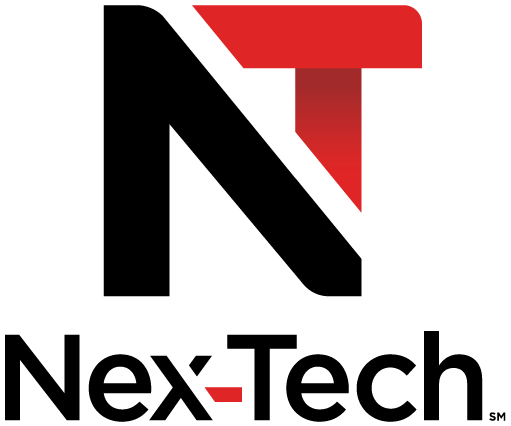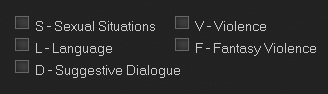Enable/Disable Parental Controls
Introducing Parental Controls
NOTE: Controls must first be set up in Settings before the Parental Controls on/off button will appear on the Menubar.
Parental controls let you turn on and off all parental controls for your service. With Parental Controls on, the kids can watch TV without you constantly worrying they may see something inappropriate. With parental controls off, adults can watch their programs without repeatedly entering a password.
When Parental Controls are on, titles of programs that exceed your parental control settings will not be shown. Once Parental Controls are turned off, all program titles will be shown.
Go To Controls
Press MENU and highlight Parental Controls.
Enable/Disable Parental Controls
Disable Parental Controls
When you disable parental controls, they will remain that way until you turn them back on, or the Parental Controls Time Out is reached. The time out is the maximum period of time for which Parental Controls will be disabled.
Enable Parental Controls
Press MENU and highlight Controls, then press OK. Controls are now in effect.
Parental controls let you turn on and off all parental controls for your service. With Parental Controls on, the kids can watch TV without you constantly worrying they may see something inappropriate. With parental controls off, adults can watch their programs without repeatedly entering a password.
When Parental Controls are on, titles of programs that exceed your parental control settings will not be shown. Once Parental Controls are turned off, all program titles will be shown.
Go To Controls
Press MENU and highlight Parental Controls.
Enable/Disable Parental Controls
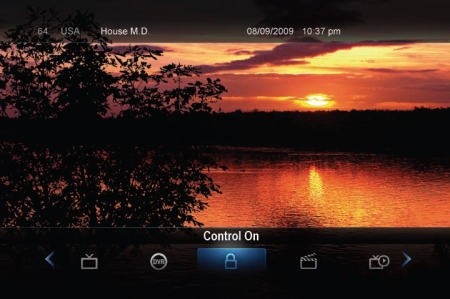 |
The Menu lets you know if parental controls are on or off. If parental controls are in effect, the Parental Controls button with say On. If parental controls have been turned off, the Parental Controls button will say Off. |
Disable Parental Controls
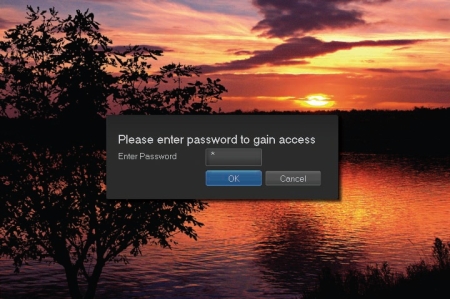 |
Highlight the Controls icon and press OK to bring up the password screen. Use the Number Pad to enter your parental controls password. Then highlight OK and press OK. |
When you disable parental controls, they will remain that way until you turn them back on, or the Parental Controls Time Out is reached. The time out is the maximum period of time for which Parental Controls will be disabled.
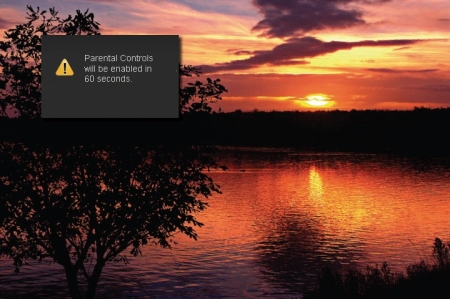 |
At the end of the Parental Controls Time Out, the system will automatically restore Parental Controls. You will see an alert on the screen just before parental controls are restored. |
Enable Parental Controls
Press MENU and highlight Controls, then press OK. Controls are now in effect.
Editing Parental Controls
Press MENU and highlight Settings.
Enter your designated password and press OK
Highlight Users and press OK
Highlight Parental Controls and press OK
This will bring you to the parental control settings screen
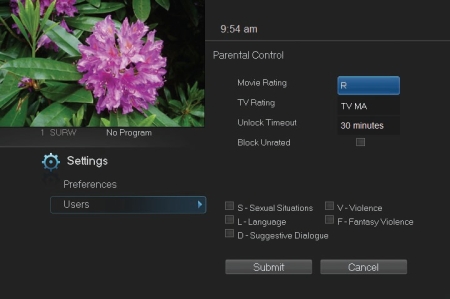
Movie Rating
Movie Rating determines the highest rating for movies that will not be blocked.
Movie Rating determines the highest rating for movies that will not be blocked.
| To set Movie Rating, highlight the option box next to Movie Rating and press OK. Use the Arrow Keys to cycle through available ratings, then press OK. |
For more information on the current Movie ratings available click on the following link:
http://www.filmratings.com/filmRatings_Cara/#/ratings/
TV Rating
TV Rating determines the highest rating for television that will not be blocked.
TV Rating
TV Rating determines the highest rating for television that will not be blocked.
| To set TV Rating, highlight the option box next to TV Rating and press OK. Use the Arrow Keys to cycle through available ratings, then press OK. |
For more information on the current TV ratings available click on the following link:
Unlock Timeout (Only Available on Master Account)
Unlock Timeout determines how long parental controls will remain disabled when turned off from the Main Menu.
|
||||||
|
To block a particular type of content, highlight the check box to the left of that item and press OK.