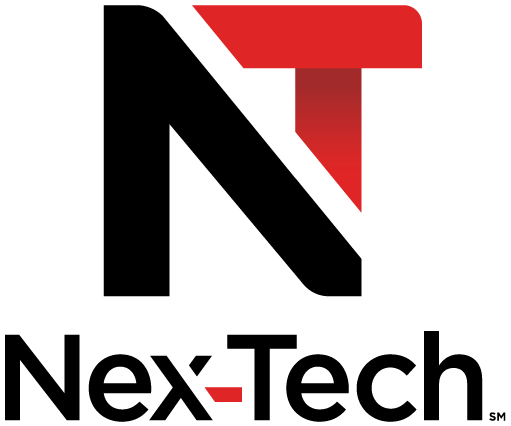Create, Edit and Delete Favorites
Introducing Favorites
Favorites allows you to create, edit, choose or delete a list of your favorite channels. You can even have multiple favorite lists.
Go To Favorites
Press MENU and highlight Favorites, then press OK.
You will be presented with a screen with options to choose, edit, create or delete a favorites list, or cancel.
Choose A Favorites List
There are two ways to choose a favorites list:
Favorites From The Menubar
Follow the steps above in "Go To Favorites", then highlight Choose and press OK. Then highlight the favorites list you want and press OK.
Favorites From Guide
While in Guide, you can cycle through your favorites lists by pressing GUIDE. Pressing GUIDE once you have cycled through all favorites lists will exit Guide.
Create or Edit A Favorites List
Step 3: Choose Your Favorite Channels
Highlight a channel to add or remove from your favorites list and press OK. A channel included in the favorites list shows a heart icon to the right of the channel info.
to the right of the channel info.
To go to the next screen of channels, press the Down Arrow Key.
To save your favorites list, highlight Update at the bottom right of your screen and press OK.
To cancel your favorites list without saving it, highlight the Cancel button at the bottom right of your screen and press OK.
Step 1: Select Delete
Follow the steps in "Go To Favorites" at the top of the page, then highlight Delete and press OK.
Step 2: Select The Favorites List to Delete
Highlight the favorites list you want to delete and press OK.
Step 1: Pick A Channel
Tune to the channel you want to add or remove from a favorites list and press OK.
Step 2: Pick An Action
Highlight Add (if this channel is not on any favorite list), Remove (if this channel is on every favorite list), or Add/Remove (if this channel is on some favorite lists and not on others) and press OK.
Step 3: Pick A Favorites List
Highlight the favorites list to which you want to add or remove the current channel and press OK.
NOTE: You will not be shown any favorite list which already includes this channel if adding, or which does not include this channel if removing.
Step 1: Create or Edit
Follow the steps above in "Go To Favorites", highlight Create or Edit, and press OK.
Step 2: Name Your Favorites List
Follow the steps above in "Go To Favorites", highlight Create or Edit, and press OK.
Step 2: Name Your Favorites List
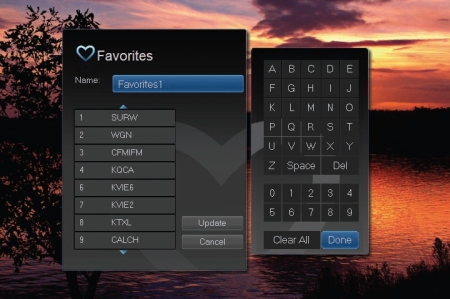 |
You will see the Favorites create/edit screen. This screen displays every channel offered. The Name: box is already highlighted. Press OK to se the on-screen keyboard to change the name for your favorites list. First, highlight Clear All and press OK to clear the default name. Highlight each letter in the new name and press OK. Once you have entered the name, highlight Done and press OK. |
Step 3: Choose Your Favorite Channels
Highlight a channel to add or remove from your favorites list and press OK. A channel included in the favorites list shows a heart icon
 to the right of the channel info.
to the right of the channel info.To go to the next screen of channels, press the Down Arrow Key.
To save your favorites list, highlight Update at the bottom right of your screen and press OK.
To cancel your favorites list without saving it, highlight the Cancel button at the bottom right of your screen and press OK.
Delete A Favorites List
Step 1: Select Delete
Follow the steps in "Go To Favorites" at the top of the page, then highlight Delete and press OK.
Step 2: Select The Favorites List to Delete
Highlight the favorites list you want to delete and press OK.
How To Add or Remove Channels To Favorites While Watching TV
Step 1: Pick A Channel
Tune to the channel you want to add or remove from a favorites list and press OK.
Step 2: Pick An Action
Highlight Add (if this channel is not on any favorite list), Remove (if this channel is on every favorite list), or Add/Remove (if this channel is on some favorite lists and not on others) and press OK.
Step 3: Pick A Favorites List
Highlight the favorites list to which you want to add or remove the current channel and press OK.
NOTE: You will not be shown any favorite list which already includes this channel if adding, or which does not include this channel if removing.