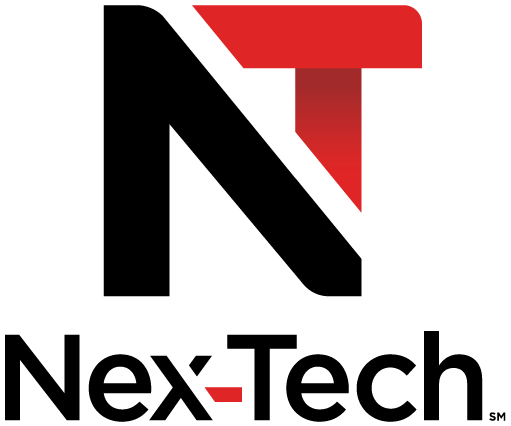How To Use Search
Introducing Search
Search allows you to enter the name or partial name of a program or video you are looking for and have your service find any program matching the text you enter.
Search allows you to enter the name or partial name of a program or video you are looking for and have your service find any program matching the text you enter.
Go To Search
Press MENU and highlight Search, then press OK.
Search For A Program
Step1: Enter The Program Title
 |
The highlight will be on the Search text box when the Search screen appears. |
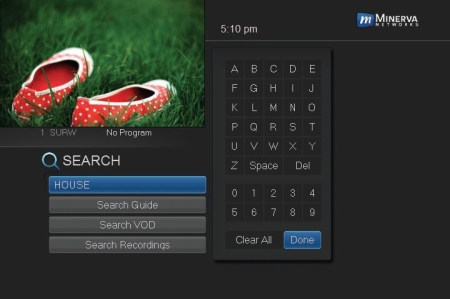 |
Press OK and a keyboard will appear to the right of the screen. Highlight each letter in the name of the program you want to find, and press OK on each. Each time you press OK you will see that letter added to the text box. If you enter a wrong letter, highlight Del and press OK to go back one space. If you need to start over, highlight Clear All and press OK. |
Once you have entered as much of the program name as you feel necessary, highlight Done and press OK.
NOTE: It is best to enter as little as possible when searching. Usually the first 3 or 4 letters in the name will be enough to find what you want.
Step 2: Search
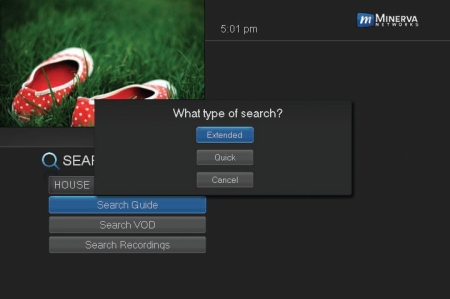 |
Highlight Search Guide and press OK to have the system start searching for all programs that match your search criteria. |
Step 3: Pick A Result
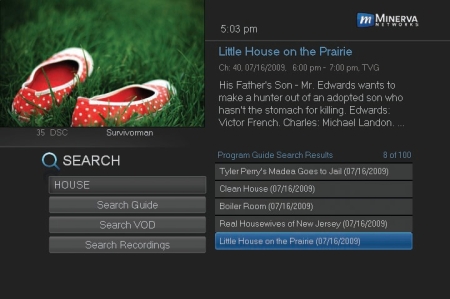 |
You can now highlight any program or rental listing and press OK to: Watch or record a program if it’s on now. Set a reminder, auto tune or recording for a program if it comes on later. Add or remove the channel airing it to a favorites list. |
NOTE: You cannot set a reminder, auto tune or recording for Video on Demand rentals.