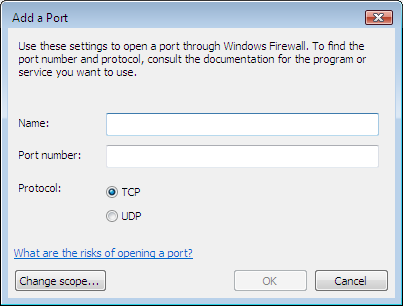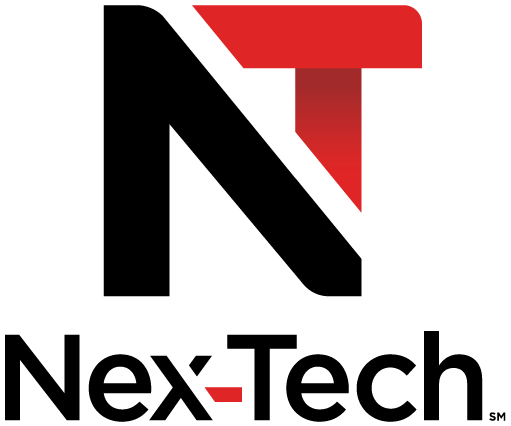Windows Vista - Firewall Configuration
Windows Vista Firewall Configs
This guide will help you configure your Windows Firewall.
Click the Windows button (this replaced the Start button), click on Control Panel. In the control panel, click on Security, followed by Windows Firewall. Click on Change settings.
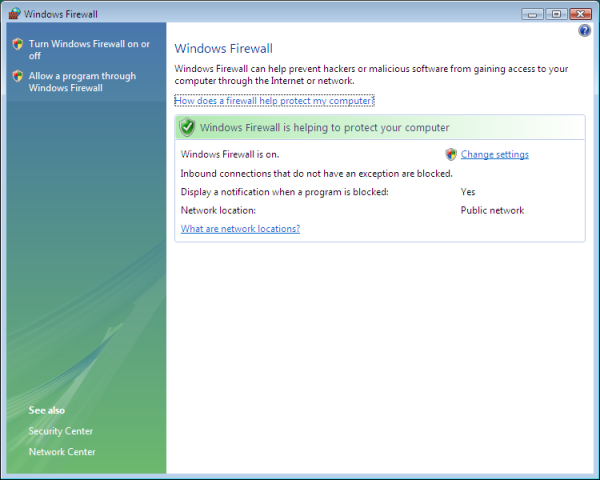
The General tab is where you can turn the firewall on or off. Click the Exceptions tab.
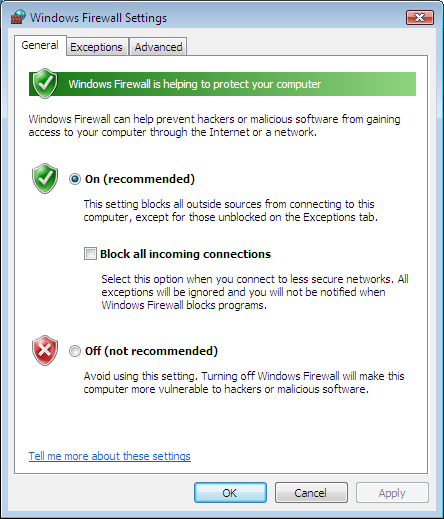
The Exceptions tab allows you to control how the firewall behaves. You can add programs to the firewall's configs, add ports, enable or disable exceptions, etc. Click on the Advanced tab.
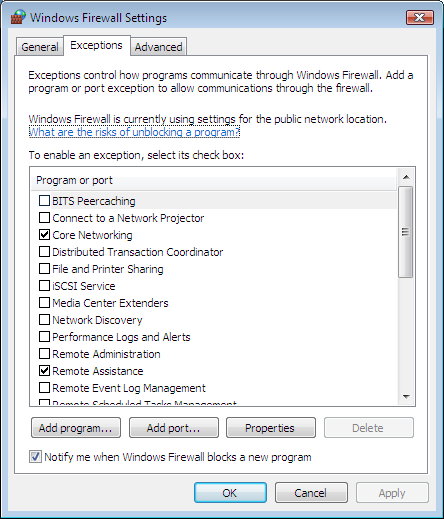
On the Advanced tab, you can choose which connections the firewall will protect.
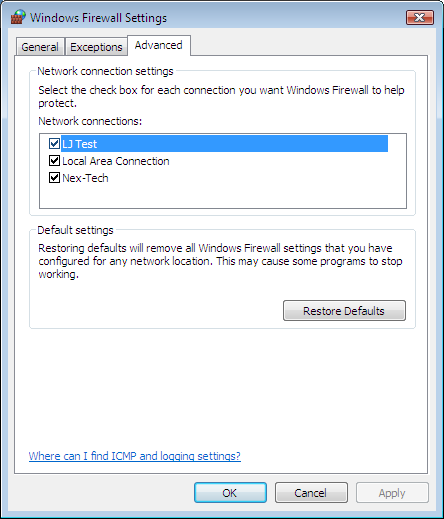
On the Exceptions tab, if you click on the Add program button, the following screen appears. You can either choose a listed program, or browse to another program you've installed.
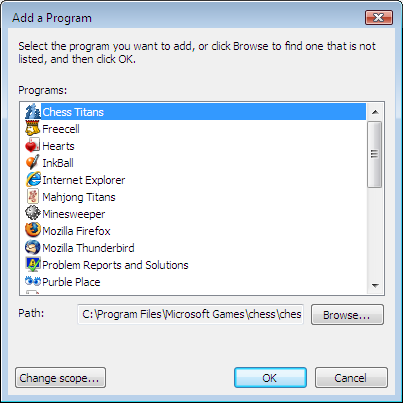
On the Exceptions tab, if you click on the Add port button, the following screen appears. To create a rule here, type in a name for the rule (Usually something descriptive of what the port will be used for), followed by the port number. Then choose either TCP or UDP, and click OK.