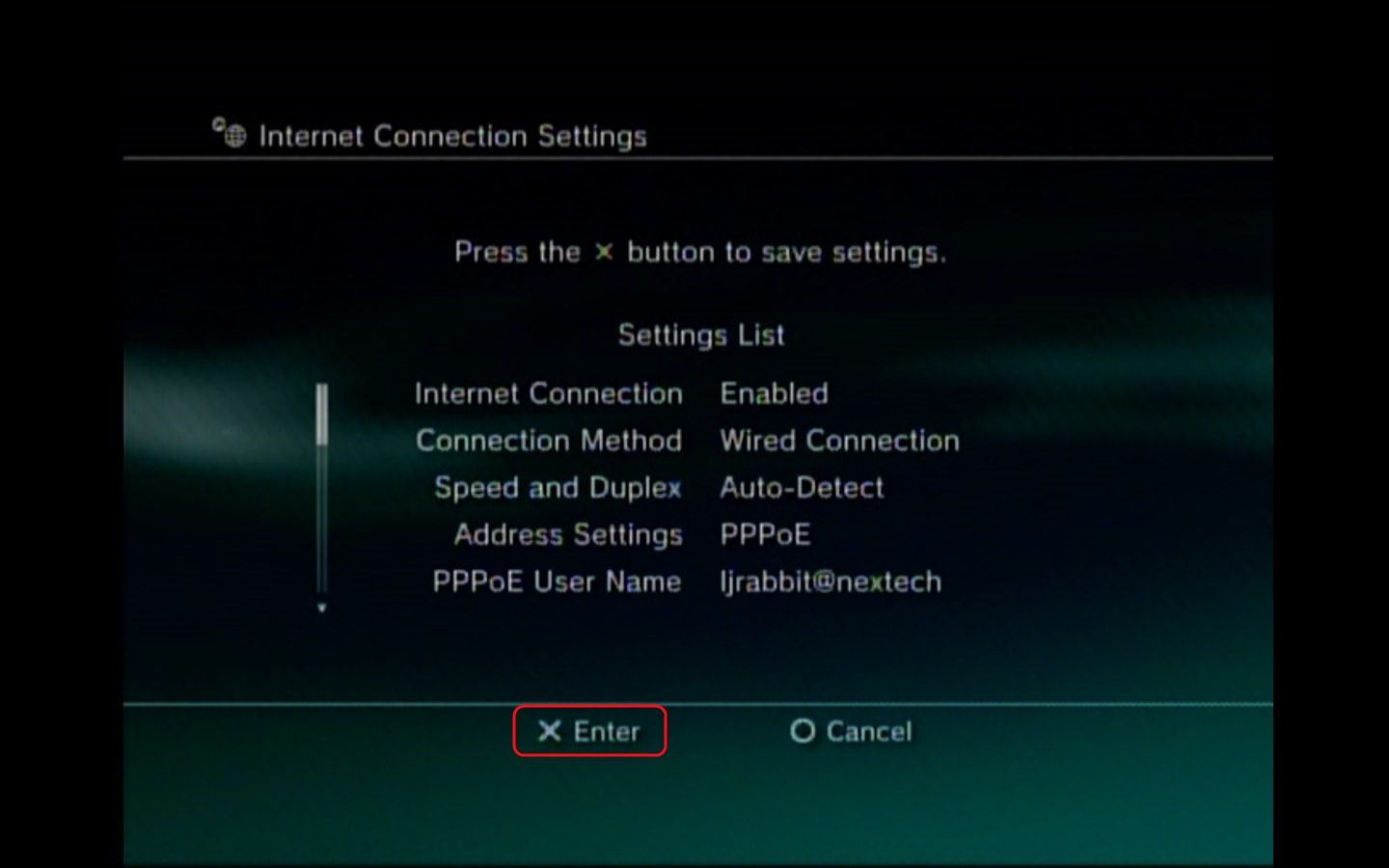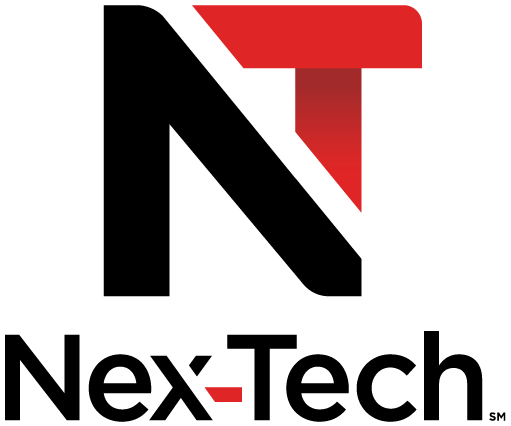PlayStation3 - Configuring a PPPoE Connection
How to Configure a PlayStation3 for PPPoE
This guide is a general reference for configuring a PS3 for PPPoE.
This guide is a general reference for configuring a PS3 for PPPoE.
DISCLAIMER: These guides are intended for anyone to use. However, technical support is only provided to customers who
have Nex-Tech services.
- First, you will need to go all the way to the left on your PS3 main menu until you find Settings. Once at Settings you will need to scroll to the bottom until you get to Network Settings and then press X.
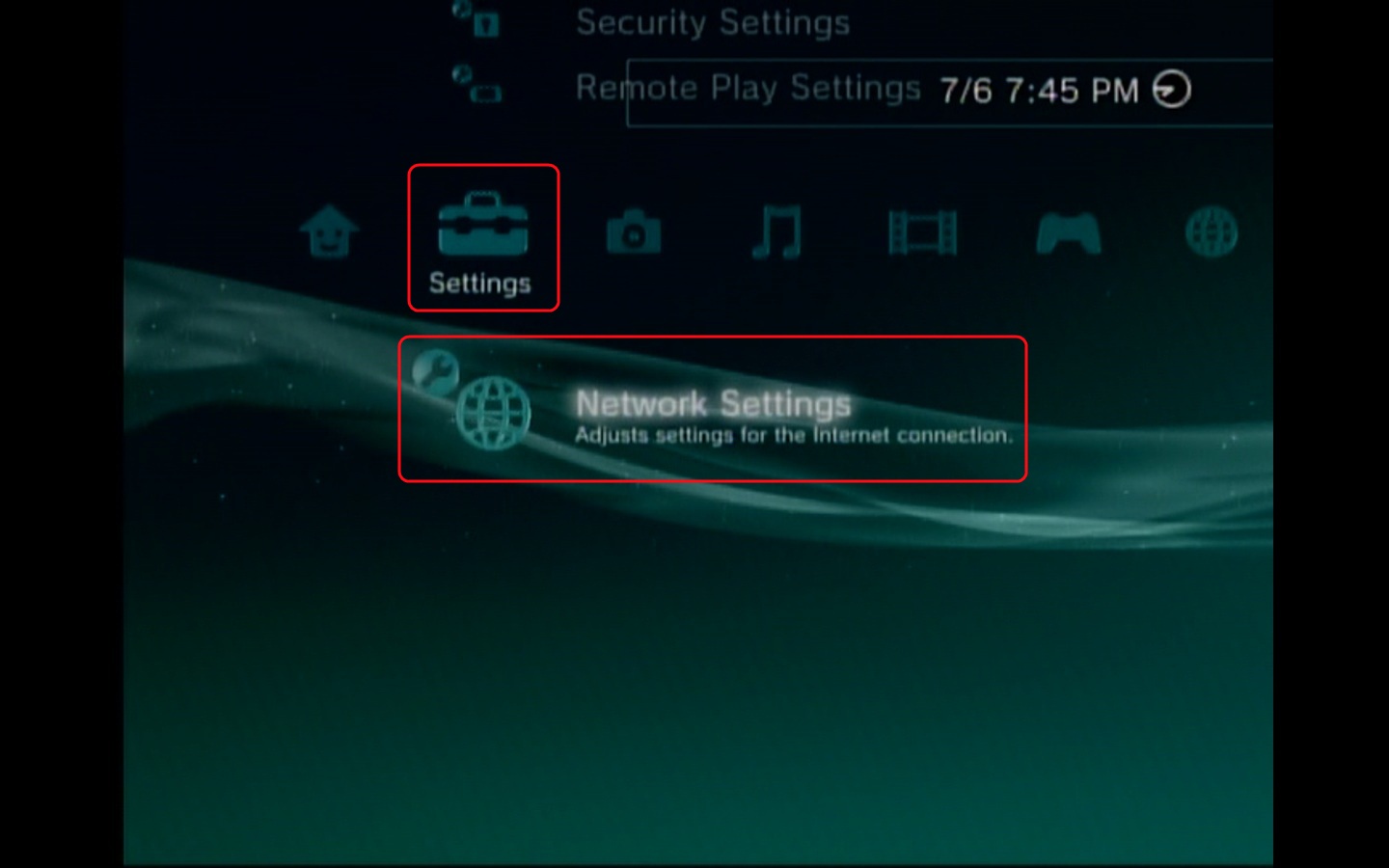
- In the next menu, you will want to select Internet Connection Settings and then Press X.
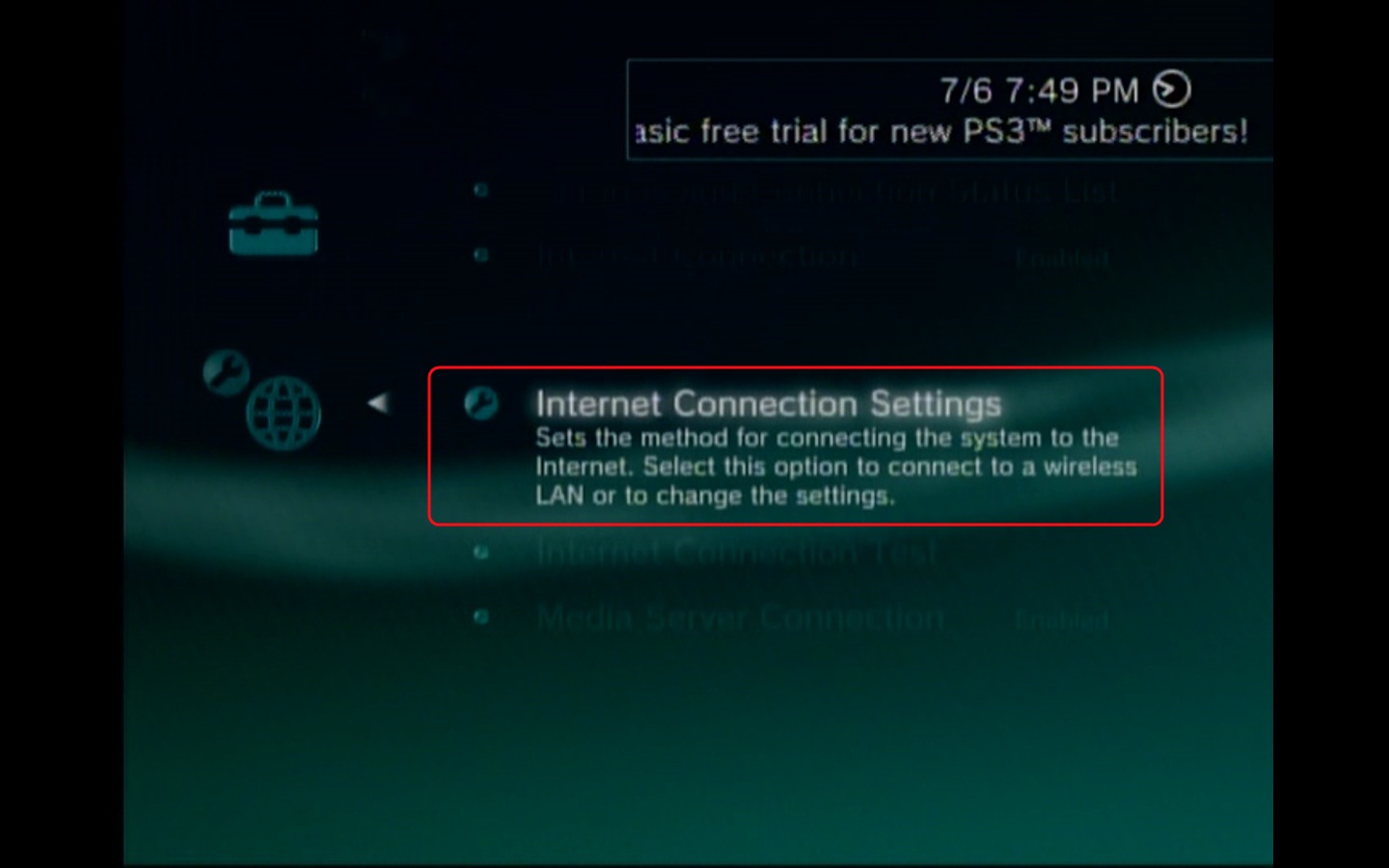
- Here you will want to select Custom and then Press X.
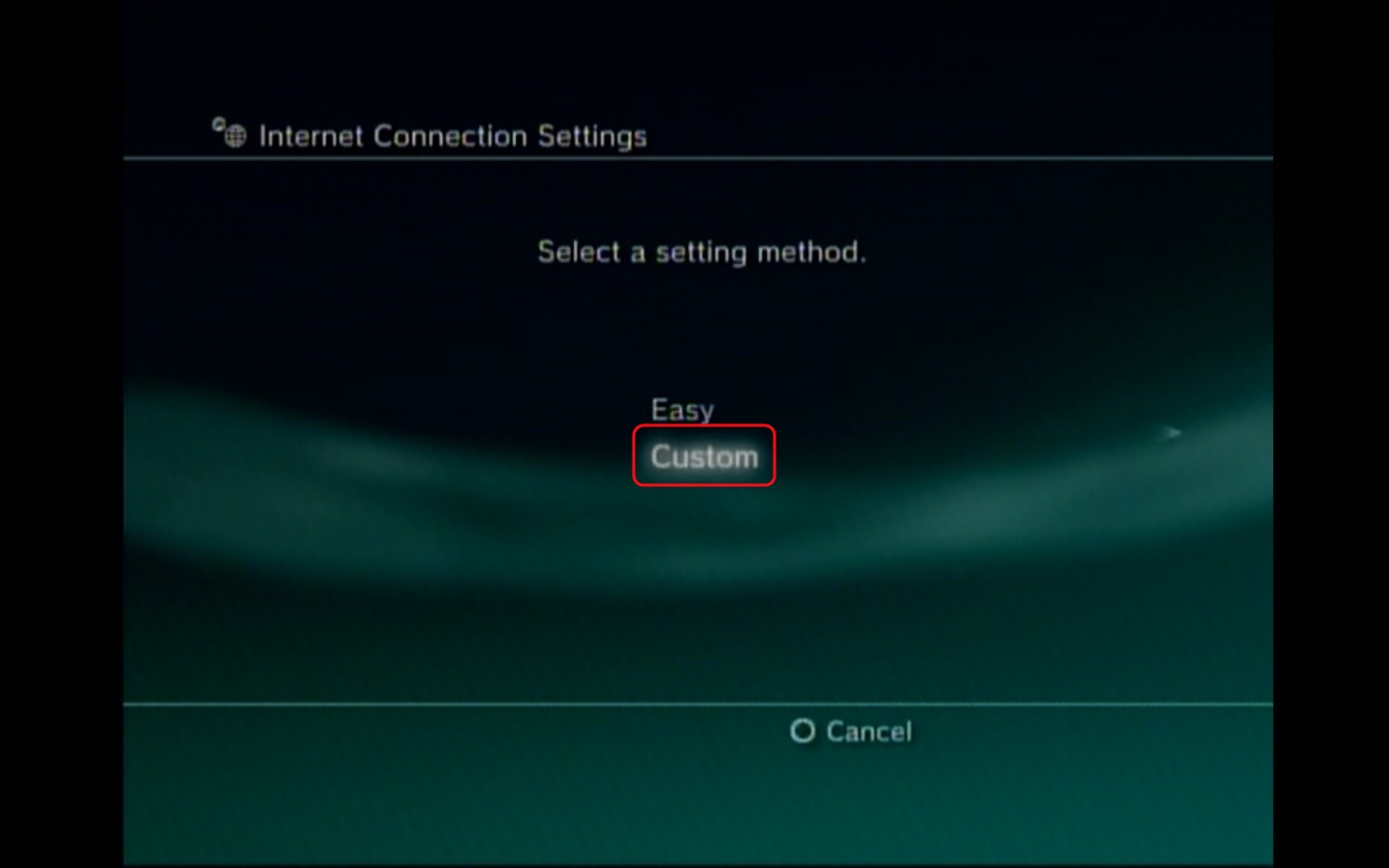
- At this menu we will need to select the connection method. For PPPoE you will want to select the Wired Connection and then press X. This connection method will require an Ethernet cable.
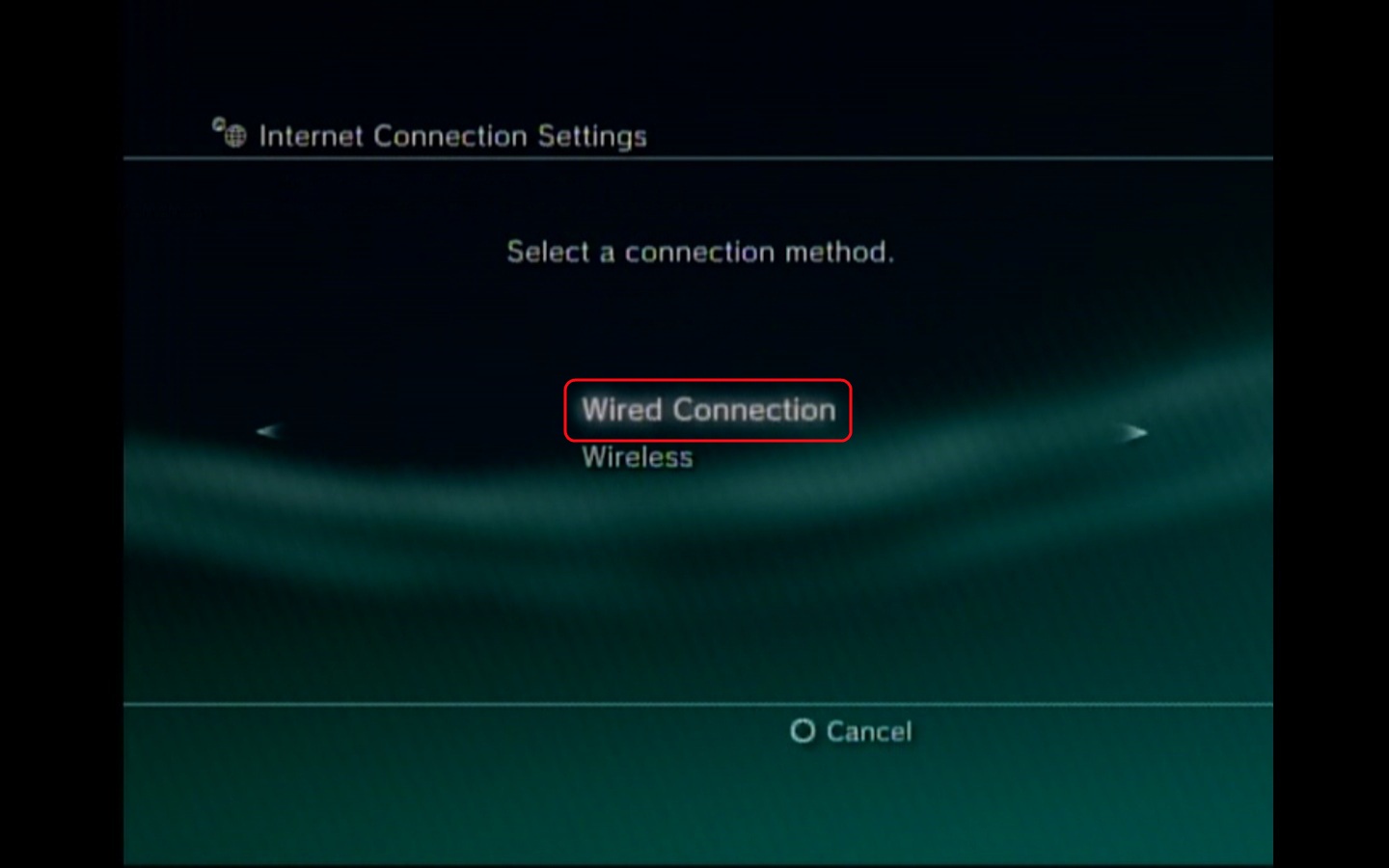
- Here we will select the Manual Settings and then Press X.
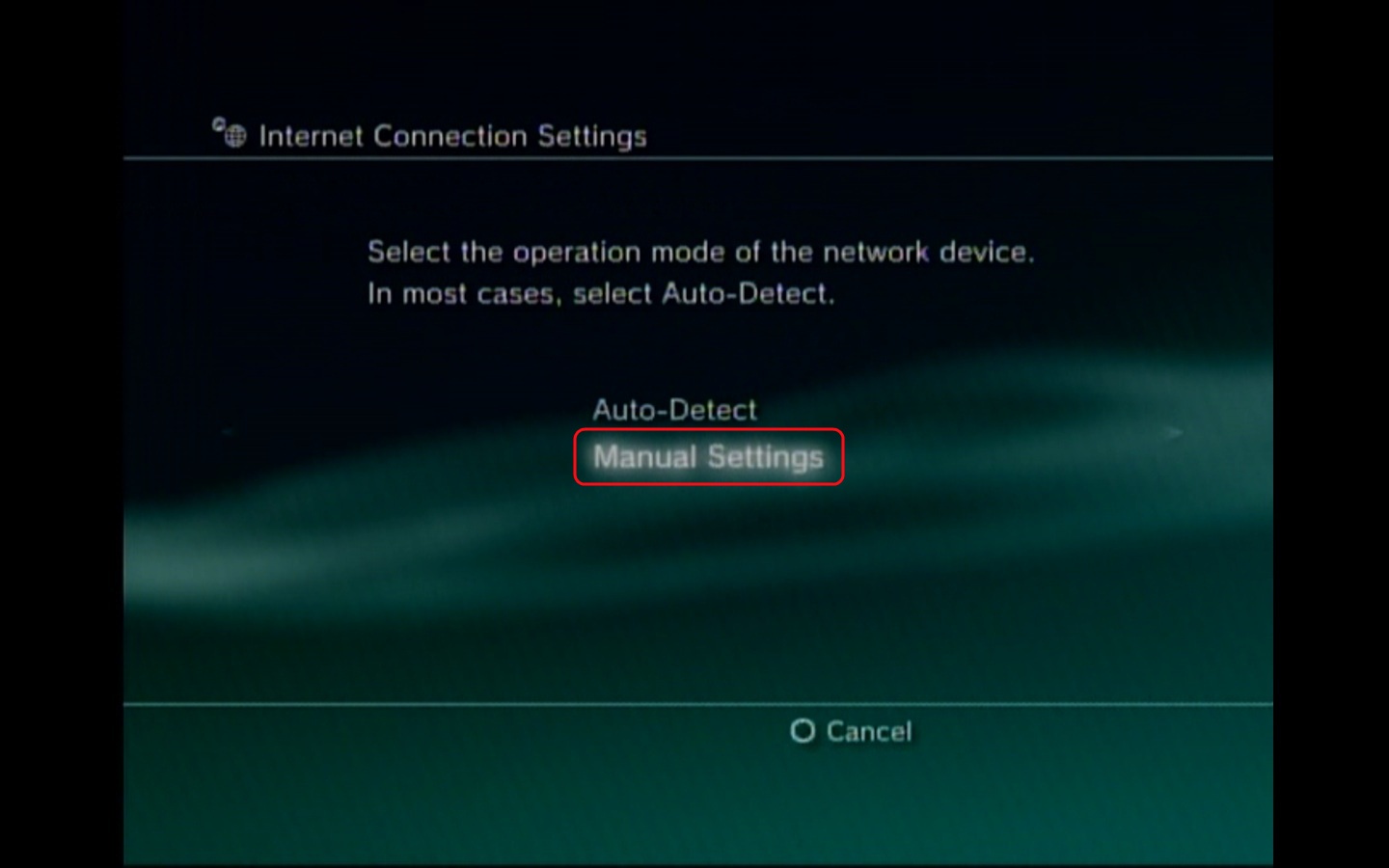
- For the Speed and Duplex we will select Auto-Detect and press X. Most device are able to auto-sense the best duplex to set the port at.

- In the next menu, we will want to select PPPoE and then press X.

- Here you will need to put in your username and password that you received when we installed your service. Once you have the username and password entered in, then hit the Right button to go to the next screen. If you do not know your username and password, you will want to contact the Help Desk at 1.888.565.3200 if you have Nex-Tech services.
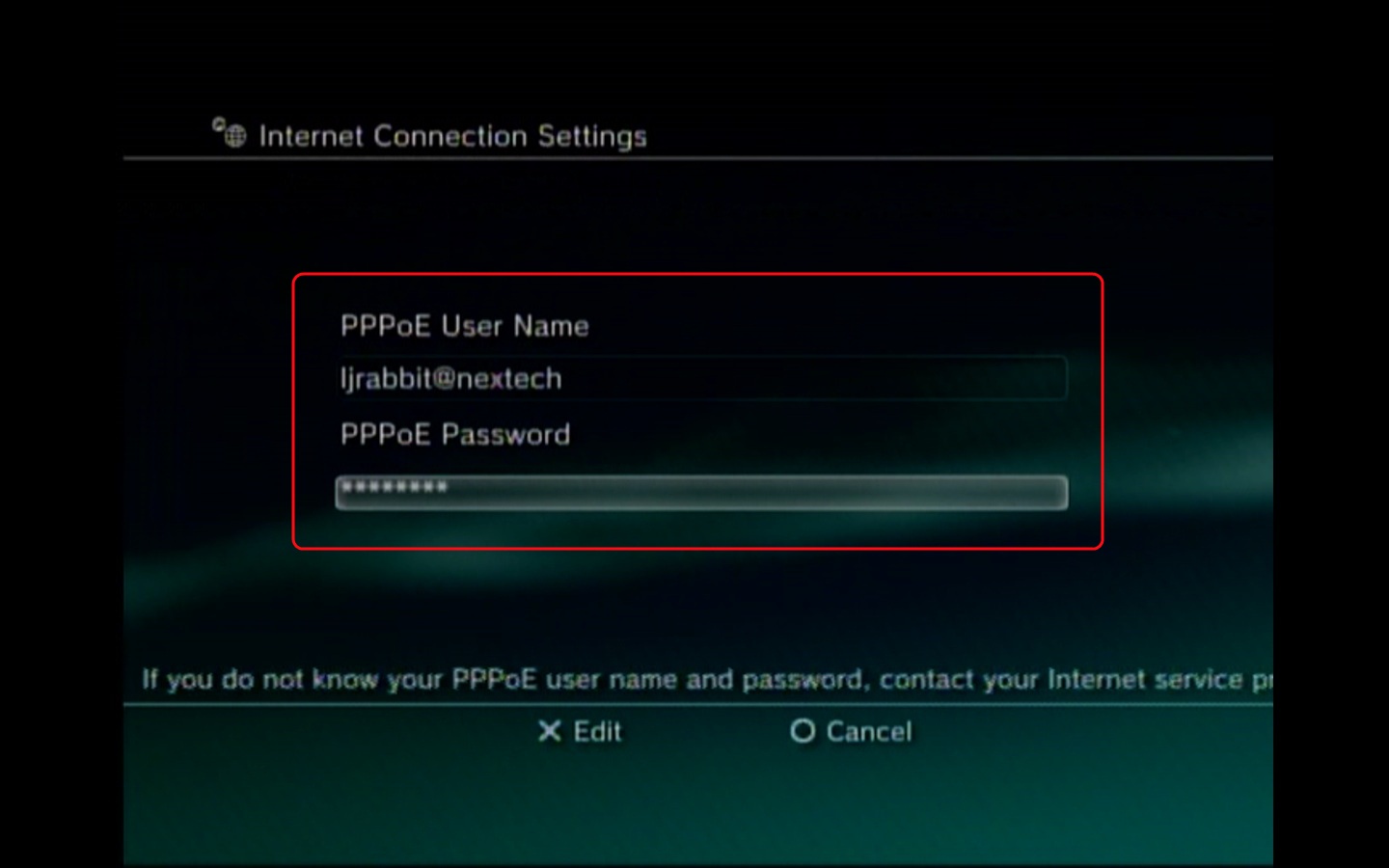
- In the next menu, you will want to select Automatic and then press X. Once your PPPoE connection connects you should get the DNS settings automatically.
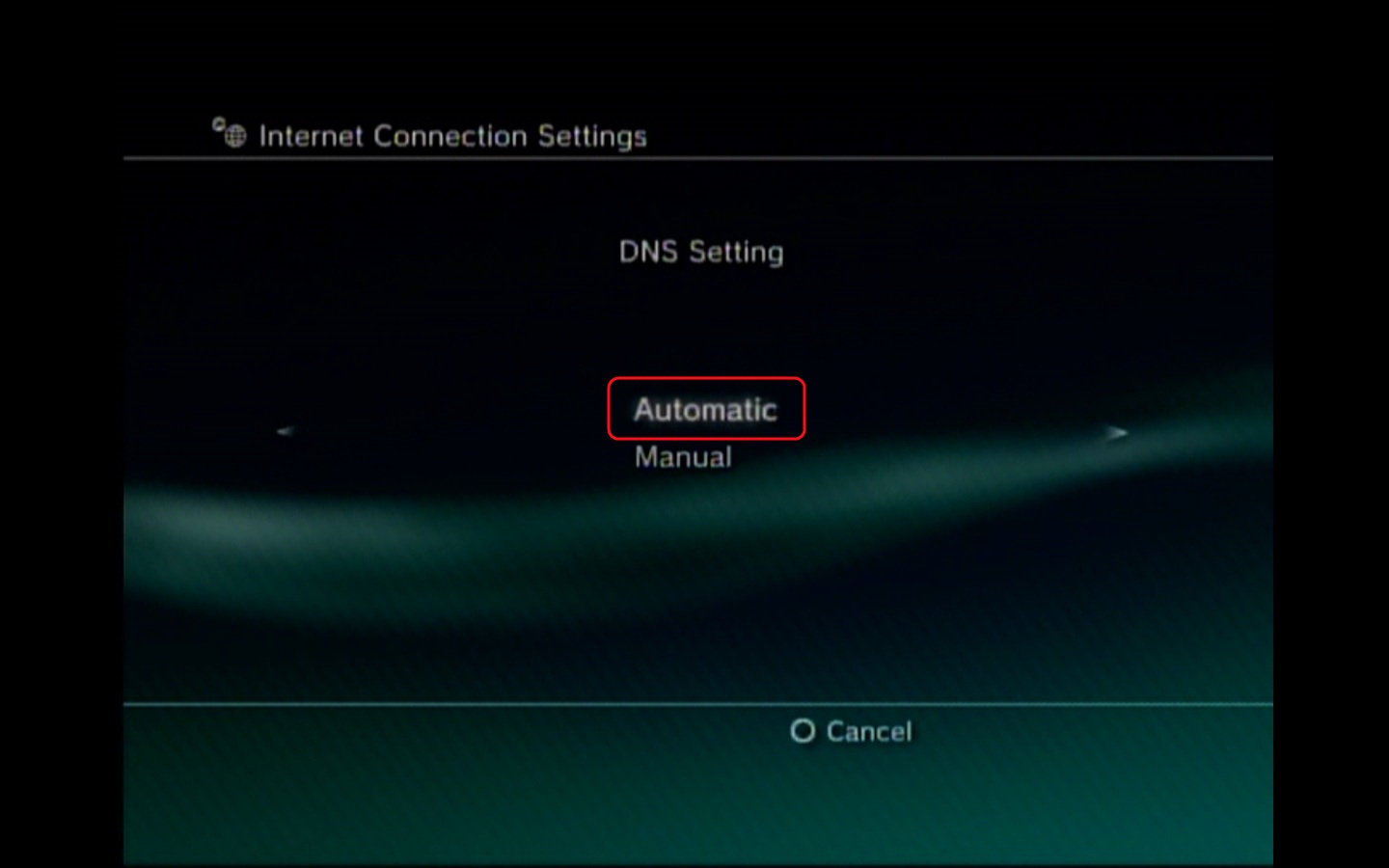
- Here we will select the MTU setting as Automatic and then press X.
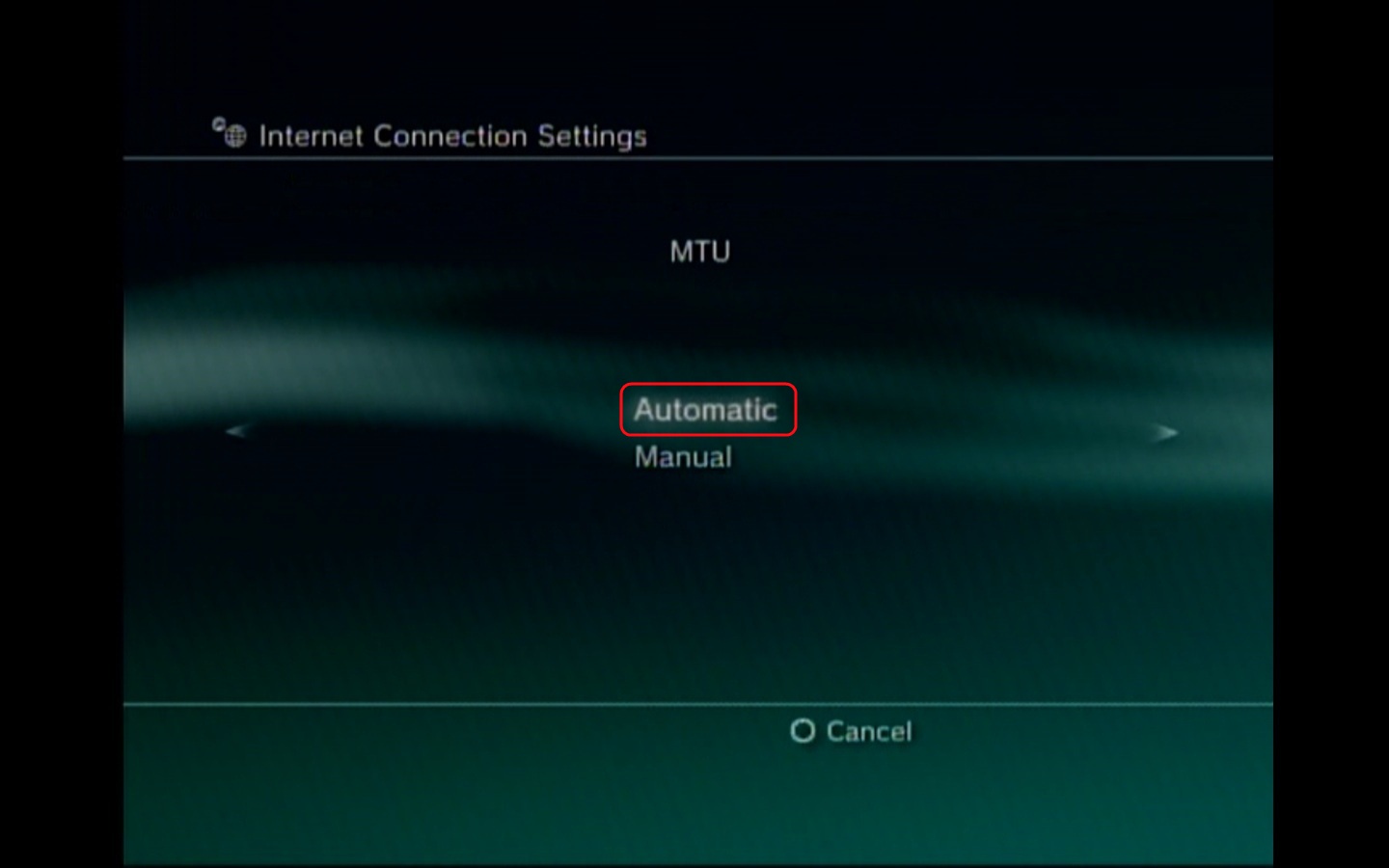
- The Proxy Server setting should be left as Do Not Use and then press X. Generally you will know if you use a proxy server or not. This is mainly used in large business or schools to filter web content and access.
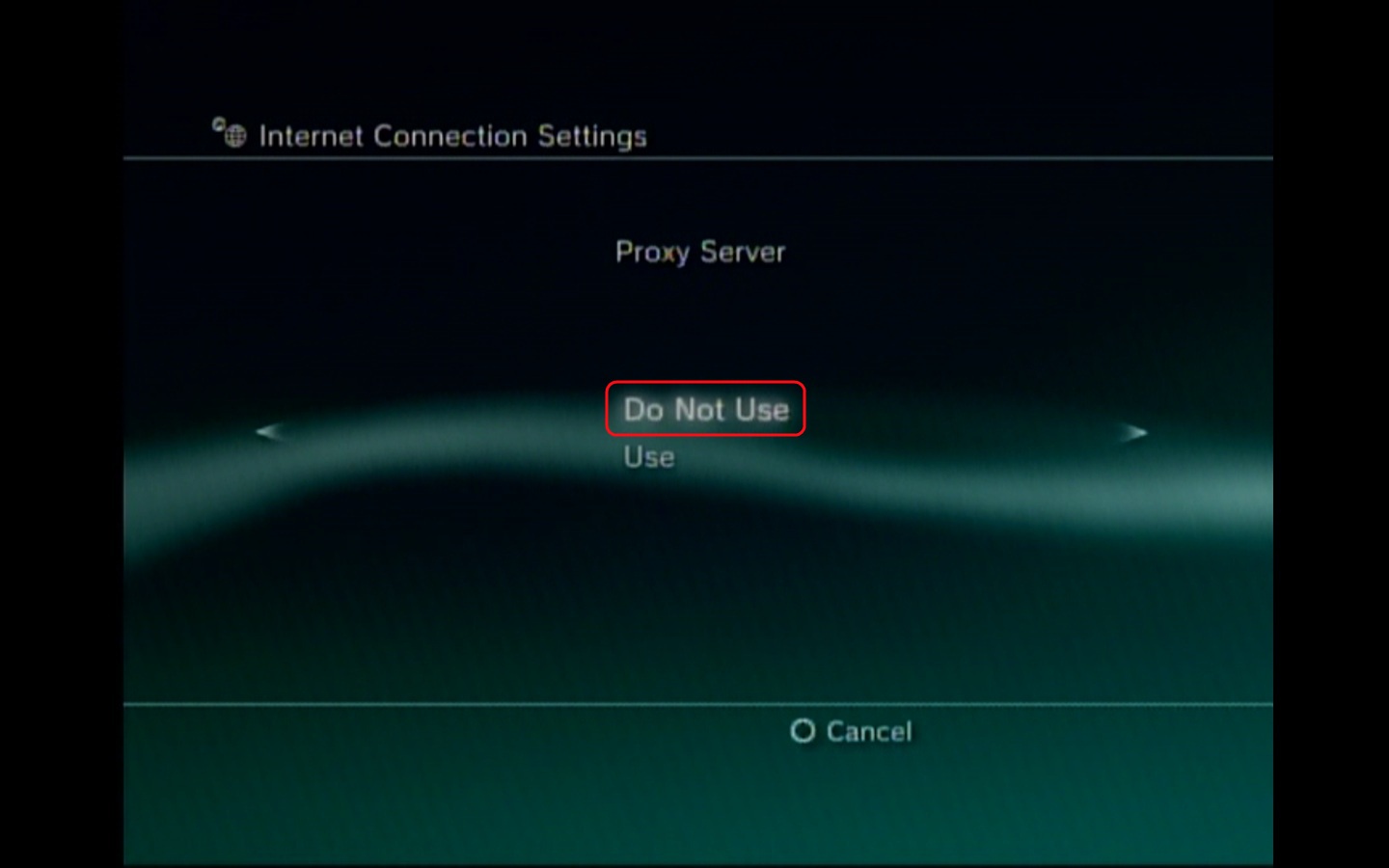
- UPnP we will leave as Enabled and then press X. Universal Plug and Play (UPnP) is a standard that enables devices to be
plugged into a network and automatically know about each other.

- Finally, we have completed the steps on setting up a PPPoE connection on your PS3. You can now press X and test the connection to make sure that it works properly.