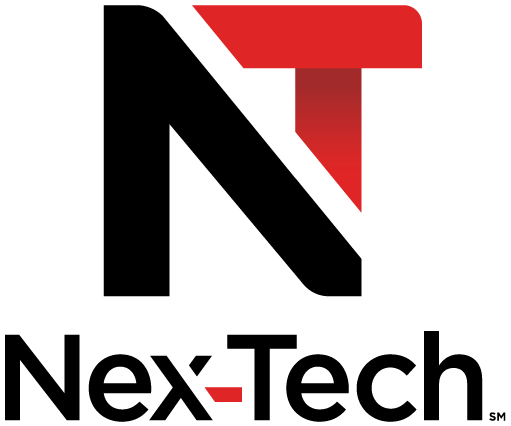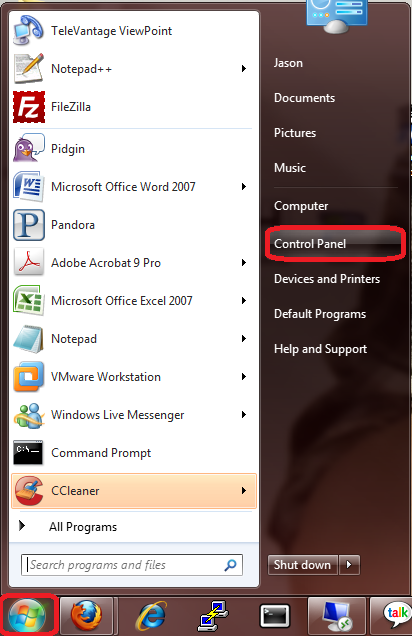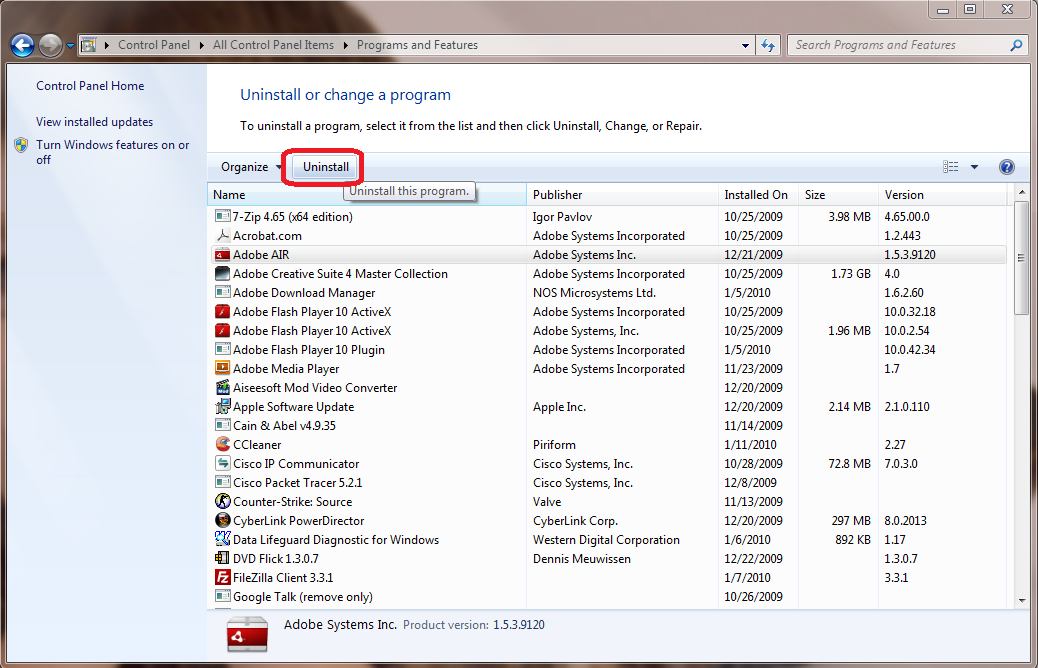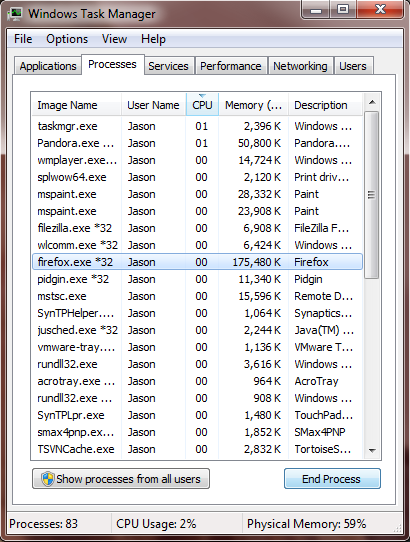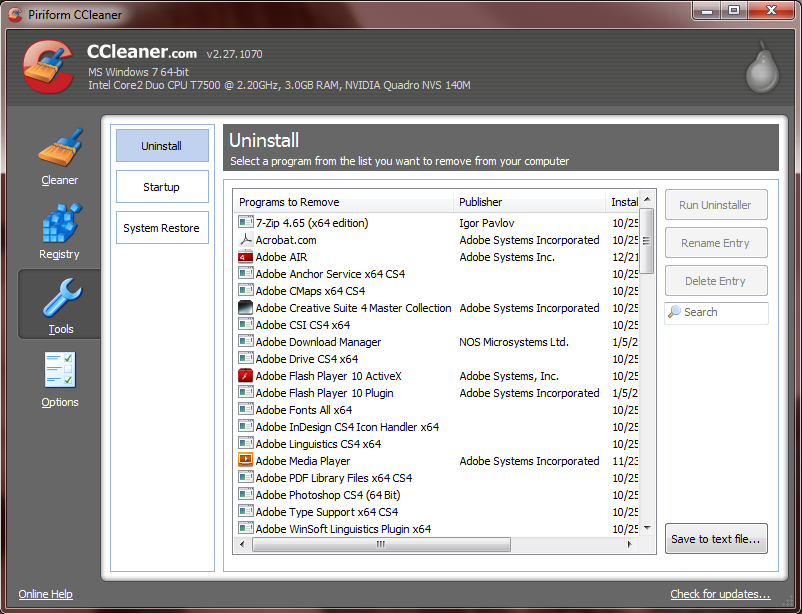Uninstalling Software
- Standard removal should be to use the appropriate Windows Software Removal tool, depending on your version of Windows: Add/Remove Programs (Windows XP), Programs and Features (Vista and 7).
Windows XP
- Start
- Control Panel
- Add/Remove Programs
- Click on desired program
- Click on Change/Remove.
- Follow on-screen prompts
Windows Vista
- Start
- Control Panel
- Programs and Features
- Click on the desired program
- Click on Uninstall/Change
- Follow on-screen prompts
Windows Seven
- Start -> Control Panel
- Programs and Features
- Click on desired program
- Click on Uninstall
- Follow on screen prompts
- There are times where you will get errors on uninstall. Since these will vary by program, use the information given as to why it failed to figure out what needs to be done. Sometimes it is a matter of making sure the program is closed and not running in the background. Use Task Manager (Ctrl-Alt-Del) to stop the process if it is running in the background.
- Google is your friend. Type the name of the program followed by the error in quotes. (i.e. Quicken "The software could not be removed. Error 111") If the program still refuses to uninstall, you may have to refer them to the software publisher for more support. It is in the customer''s best interest to bring in-shop for in depth errors. If it is in-shop, confirm with the customer that they would like you to pursue the issue and then work with tech support to resolve the issue.
- If you are are still having trouble removing software or the software has been removed but the title still shows up in the program list, use CCleaner to remove it.
- CCleaner can be found at http://www.filehippo.com/download_ccleaner/. Click on "Download the latest version" in the upper right hand corner.
- Follow the on-screen prompts to install it. Be careful to uncheck the start page check.
- Launch CCleaner.
- Click on tools on the left hand side
- Select the program you are trying to remove.
- Choose Run Uninstaller to remove the program with the manufacturer uninstaller.
- Choose Delete Entry if the title is just stuck in the menu.
- Another helpful click is the "Save to text file...", which will put a list of the programs in a text file for the customer if they want to know what they have installed.